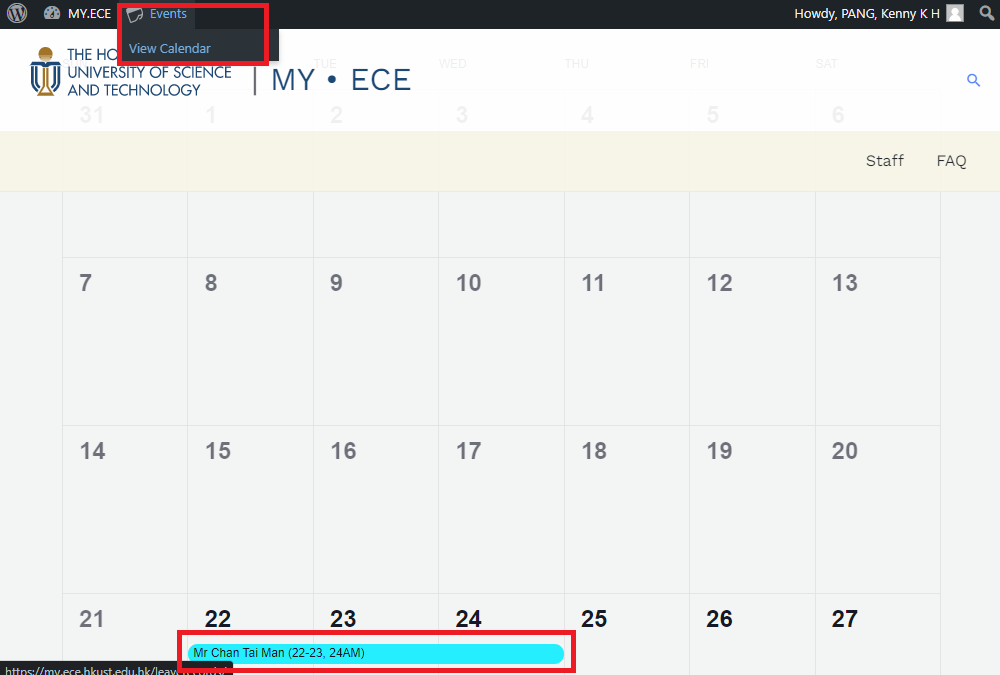Staff Leave Calender Input Guide
1. Sign in Staff Leave Calendar
Open Staff Leave Calendar on-line system with web browser. Click the “Sign in with ITSC Account” button. You’ll be redirected to HKUST Authentication Service for sign-in.
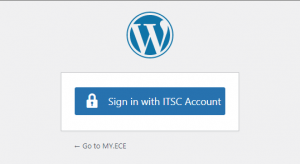
2. Enter Add Calendar Page
After successfully signed-in. On the top of screen, Locate “Events” from Menu, and select “Add Event”. If you only see “View Calendar”, it means you’re not eligible to input data. Please contact your manager for help.
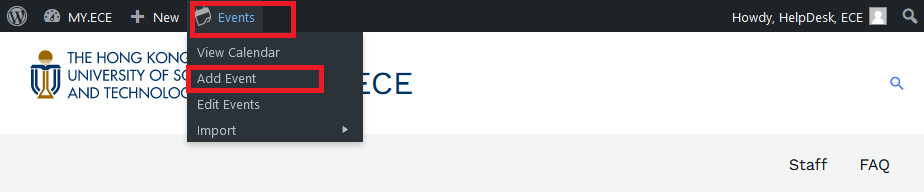
3. Input Leave Information
Enter the following leave detail.
- Staff name and necessary leave details.
- Leave start and end date. Also select the “All Day Event” checkbox.
- Staff type (Clerical / Demonstrator / Technical / *Outstanding).
- Clink Publish button to confirm.
*Outstanding type is for case where official email from eeleave is unavailabe. Staff type can be later changed with “Edit Events”.
All the outstanding typed leave records can be found here.
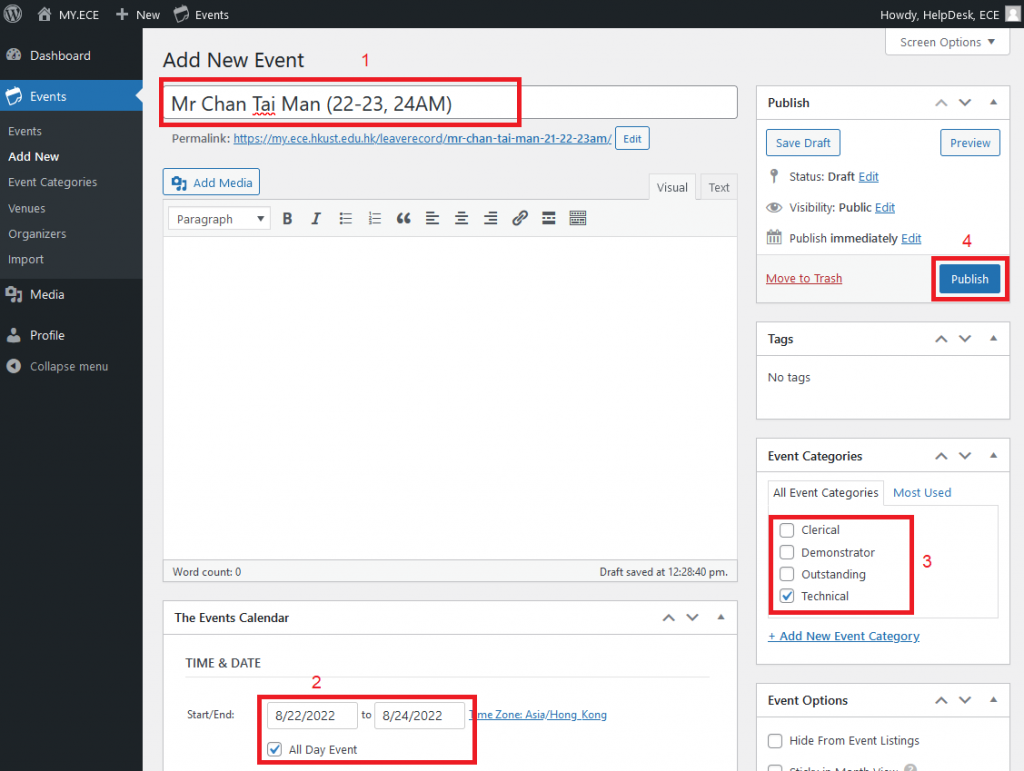
4. View Result
On the top of screen, select “Events” and “View Calendar”. The newly added record is shown.